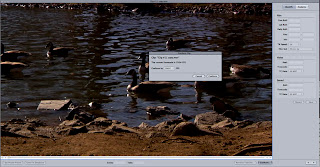
So I have a link below that shows the results of using a 60p clip in FCP and dropping it in to a
29.97 timeline and applying a 50% slow mo. I'm now giving Cinema Tools a try and the results are pretty outstanding. It's an incredibly simple process. You simply open the clip you want to conform with Cinema Tools, select Conform and it'll ask you what data rate you want to change the clip to. I simply selected 29.97 and not even a second later it was done. I'm not sure if my Mac Pro Quad 3.0 had something to do with this speed, but if it does I can only imagine an octocore would be done before you even started.
Here are the results. I'm going to get a lot of use out of these ducks. They don't require model releases.
WARNING - When you select a clip and drop it in to Cinema Tools and you conform it - it rewrites that clip! So unless that's what you want to happen, make a copy of the files you intend to conform first, then proceed with Cinema Tools.
6 comments:
That looks good. What you need to do though is put the wife in front of the camera jumping up and down and rolling around and THEN do the slomo!
I ran it by her and she wasn't amused! Not sure what's up with that, hah...
how do you get the clips from a hmc150 into cinema tools? since they cant be read natively, and they wont export from FCP, how does it work? thanks
To Craig Glaspell,
I see your comment is 5 months old, but I'll answer anyway. Perhaps someone else will read this blog and have the same question.
You're correct, Cinema Tools can't work with the native HMC150 footage. So bring it into Final Cut first as you normally would via the Log And Transfer window.
Find where the files are on your hard drive. Duplicate the ones you want to conform (so in the case you want to go back to the original, you have em). Control+Click or right click on the duplicate and choose Open With Cinema Tools.
Done and done.
Alexandre,
I would recommend using Compressor to convert your files to ProRes 422 1280x720 60p. I'm not sure what's going on with your audio, but I think if you went with the ProRes 720p60 setting your audio should be fine. There's a chance your camera is recording really low quality audio, but I guess something must have happened in your workflow.
Give the ProRes 720p60 preset a try and see if your audio stays at 48K.
I'll be using this more often now to this post. Thanks, but what about slowing it down even more? My clip was shot in 30p and I used the 24p option. But it isn't slow enough. Is there a way to slow it down even more?
Post a Comment